Cómo insertar Control Calendar en MS Excel?
Spanish Version of this blog
To insert the calendar control you first have to enable your "Developer" tab. For this click "Excel Option" and check the "Show Developer tab in the Ribbon" option.
Step 1: Go to the "Developer Tab" and click "Insert" control drop down. There you will get "Form Controls" and "ActiveX Controls"
Step 2: In the ActiveX Controls, click the more control option. By doing this you will get the following dialog box.
Step 3: Select "Calendar Control 12.0" and click OK.
Step 4: Drag your cursor on the spreadsheet where you want to keep the calendar. You will get the calendar control as shown below.
Step 5: Select the Calendar and click right. Select the "Properties" option and go to the "LinkedCell" and type the cell number where you want to display the selected date from your calendar.
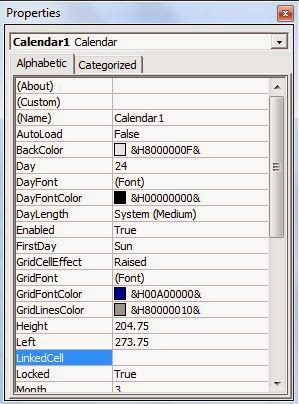
And there you go..your Calendar Control is successfully inserted. Now you can pick any date from the shown calendar and your date will be visible in the particular cell.
Visit Other MS Excel Tips and Tricks
How to recover unsaved files in MS Excel 2013?
What are Sparklines in MS Excel?
Samrat Biswas, Six Sigma (Green Belt), MOS Excel Expert 2013, ITIL 2011 Foundation
Advanced MS Office (Excel, Word, PowerPoint, One Note, Outlook), and MS Visio
---------------------------------------------------------------------------------------------------------
Be a part of regular Weekend Knowledge Sharing Sessions
https://www.facebook.com/Samrat.Biswas
Spanish Version of this blog
To insert the calendar control you first have to enable your "Developer" tab. For this click "Excel Option" and check the "Show Developer tab in the Ribbon" option.
Step 1: Go to the "Developer Tab" and click "Insert" control drop down. There you will get "Form Controls" and "ActiveX Controls"
Step 2: In the ActiveX Controls, click the more control option. By doing this you will get the following dialog box.
Step 3: Select "Calendar Control 12.0" and click OK.
Step 4: Drag your cursor on the spreadsheet where you want to keep the calendar. You will get the calendar control as shown below.
Step 5: Select the Calendar and click right. Select the "Properties" option and go to the "LinkedCell" and type the cell number where you want to display the selected date from your calendar.
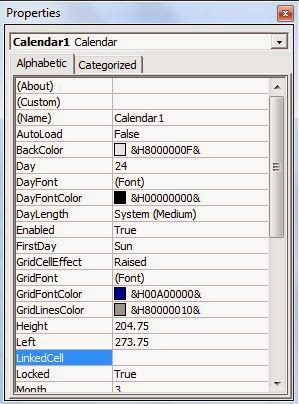
And there you go..your Calendar Control is successfully inserted. Now you can pick any date from the shown calendar and your date will be visible in the particular cell.
For more information on how to do this, please get in touch with me at Samrat.biswaas@gmail.com.
Friends, Now Excel in MS Excel is available in Facebook as well. You can quickly raise your MS Excel related queries in its platform. I will try to resolve them.
Friends, Now Excel in MS Excel is available in Facebook as well. You can quickly raise your MS Excel related queries in its platform. I will try to resolve them.
Visit Other MS Excel Tips and Tricks
How to recover unsaved files in MS Excel 2013?
What are Sparklines in MS Excel?
Samrat Biswas, Six Sigma (Green Belt), MOS Excel Expert 2013, ITIL 2011 Foundation
Advanced MS Office (Excel, Word, PowerPoint, One Note, Outlook), and MS Visio
---------------------------------------------------------------------------------------------------------
Be a part of regular Weekend Knowledge Sharing Sessions
https://www.facebook.com/Samrat.Biswas




No comments:
Post a Comment