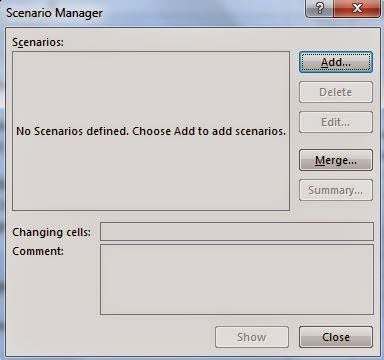Do you know you can use Excel Scenarios to store several versions of data in a worksheet. Then, print scenarios separately, or compare side-by-side.
On the DATA menu, click “What-if-Analysis”. Then click “Scenario Manager”. Post that you get the Scenario Manager Dialog box.
- In the Scenario name box, type a name for the scenario.
- In the Changing cells box, enter the references for the cells that you want to change. (Note: To preserve the original values for the changing cells, create a scenario that uses the original cell values before you create scenarios that change the values.)
- Under Protection, select the options you want. Click OK.
- In the Scenario Values dialog box, type the values you want for the changing cells.
- To create the scenario, click OK.
- If you want to create additional scenarios, click Add again, and then repeat the procedure. When you finish creating scenarios, click OK, and then click Close in the Scenario Manager Dialog box.
For more information on how to do this, please get in touch with me at Samrat.biswaas@gmail.com
Friends, Now Excel in MS Excel is available in Facebook as well. You can quickly raise your MS Excel related queries in its platform. I will try to resolve them.
Visit Other MS Excel Tips and Tricks
Samrat Biswas, Six Sigma (Green Belt), MOS Excel Expert 2013, ITIL 2011 Foundation
Advanced MS Office (Excel, Word, PowerPoint, One Note, Outlook), and MS Visio
---------------------------------------------------------------------------------------------------------
Be a part of regular Weekend Knowledge Sharing Sessions
Reach me @ +91 8095039316/ +91 8095039315
https://www.facebook.com/Samrat.Biswas